For a dashboard about the Eredivisie, the Dutch football league, I used a parameter to control the views. In an earlier blog I describe how I used the parameter to highlight the selected club in a line graph, and in this blog I will describe how to make the club logo appear when selecting a club with the parameter.
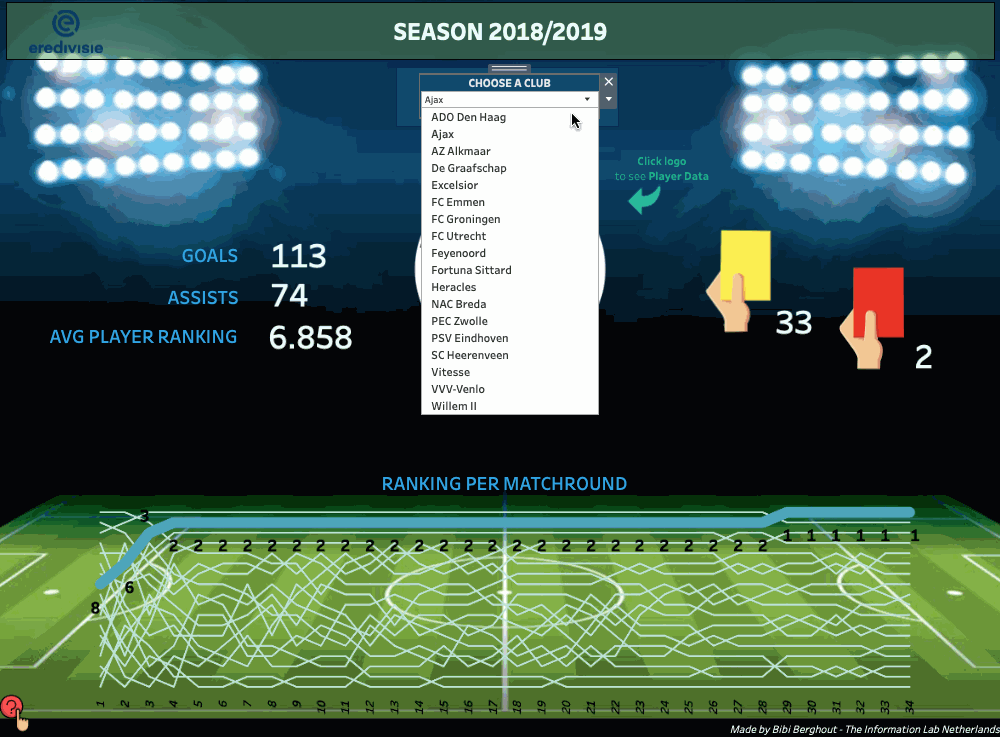
When you open a new sheet, the first thing you want to do is add Club (this is the name of the field I want to use) to rows, and right click on the parameter and select Show Parameter Control, to add the parameter control card to the view. I now see a list of all the clubs in my dataset.
Next you want to go to your Marks Card and change the type from Automatic to Shape.
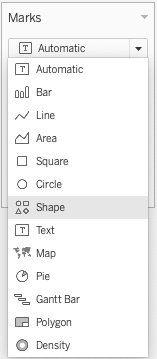
Now when you drag Club to Shape on your Marks Card, all the clubs will get assigned a different shape.
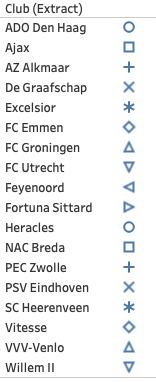
This is where we want the different club logo’s to appear. In order to select your custom images, you have to save them on your computer in Documents > My Tableau Repository. I’ve created a new folder in My Tableau Repository called Club Images. When I click on Shapes on my Marks Card I will be directed to the Edit Shapes window, where I can choose Reload Shapes. This enables me to find my newly created folder in the drop down menu. Good! I can now select this folder and assign the corresponding logo’s to the clubs.
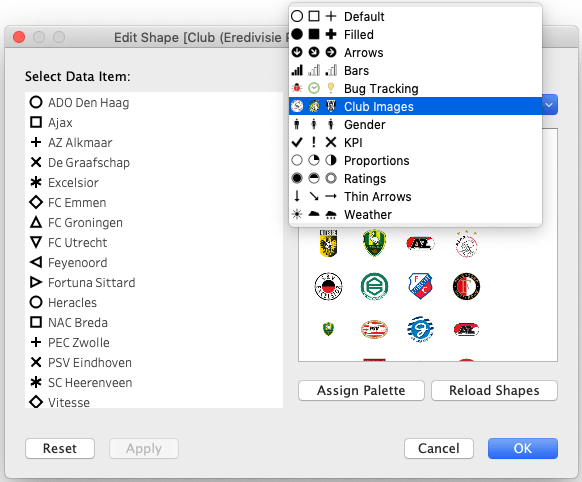
Your list of clubs with shapes will now look like this:
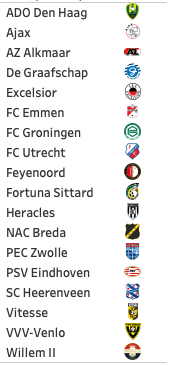
That looks good, all the logos are now assigned to their corresponding clubs. All you have to do now is make sure the parameter is applied as a filter on your view, because we don’t want to show all the clubs but only one at a time. I will make a calculated field that’s called Choose Club:
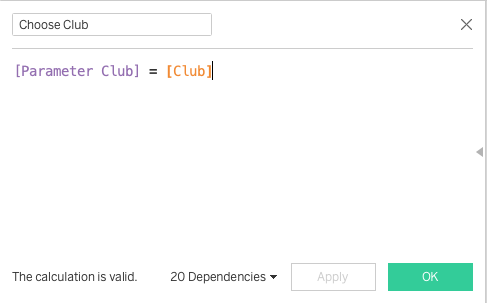
I will use this field as a filter so I will drag it into the filter pane. If Club is the same as the club selected by the parameter then I want Tableau to show this, otherwise I don’t want Tableau to show the club. So in my filter options I make sure that I select True; I only want to show the results of the calculation that are true.

Now your view only shows the club that is selected by the parameter.
Just a few more tiny adjustments and you’re done. Right click on the header and deselect Show Header will leave you with just the logo. Hide the title of the sheet, remove the grid lines and adjust the size of the logo with Size on you Marks Card, and the logos are ready for your dashboard!

