Last season Ajax scored 119 goals in the Eredivisie, which were the most goals scored by any Dutch team that year. As an Ajax fan myself, this was the perfect topic to make a dashboard about. I could expand my Tableau skills, while at the same time getting to enjoy all the goals again.
I ended up making a dashboard with two tabs, to divide the goals in Home Goals and Away Goals. In each tab you can choose the opponent you want to see the goals against, and click the football icon next to the player name to choose which goal you want to see. (Click here to see view the dashboard on Tableau Public)
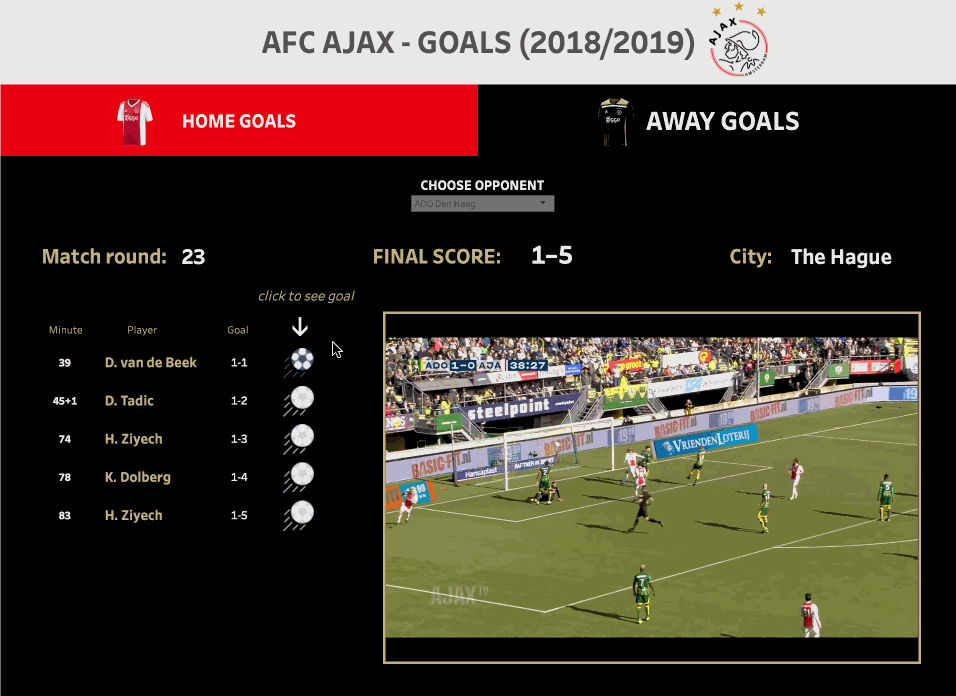
Luckily for me the marketing department of Ajax has a perfectly organised YouTube channel with all the highlight videos of the games they played. I just needed to find a way to cut clips from these videos and link them to my dashboard.
The first thing that needed to be done was enriching my dataset.
There are three things that I needed to add to it:
- The embedded Youtube Link
- The second of the video on which I want the clip to start
- The second of the video on which I want the clip to end
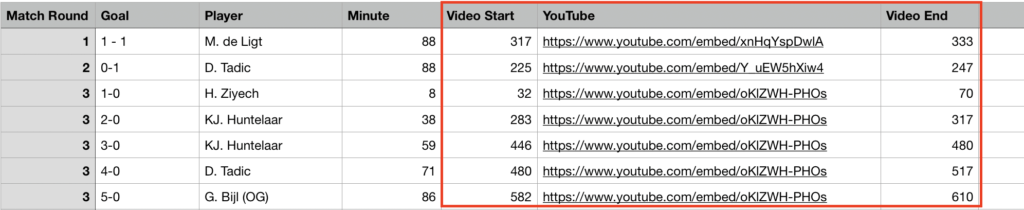
You can find the embedded YouTube link by clicking the Share button under the video, click Embed and copy the part of the link that’s in between the quotation marks:
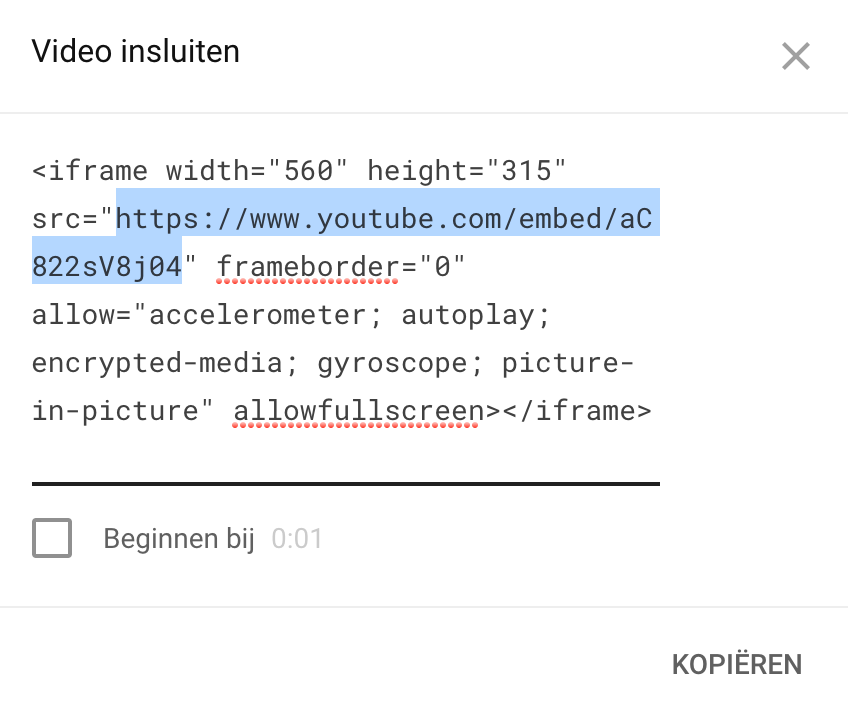
Now that the information is in my dataset I can link the videos to my dashboard. I’m going to use a Dashboard action to do this. In order to find these new columns I first need to add these three fields to Detail on my Marks Card.
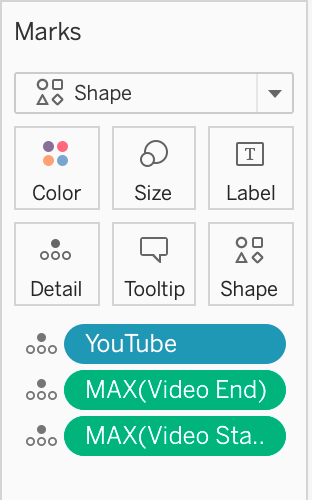
Now when I make my Dashboard action I can use these fields as parameters to select the right clip for each goal.
Linking the clips to my dashboards is done in a few steps.
- Drag and drop a new Web Page object to your dashboard. When you drop it to your dashboard Tableau will ask you to enter the URL of the website you want to show. Leave this blank for now, since we will be using the Youtube parameter in our Dashboard Action to fill this field.
- Create a Dashboard Action by navigating to Dashboard > Actions > Choose Action > Go to URL…
- In the settings window you choose the field you want to control the URL action with. I chose Doelpuntenmakers Thuis (‘Players that scored at home’). I want to run the action on Select; by clicking on it.
- Next you want to define the URL. By clicking on the arrow next to the URL field you can choose a field you want to use as a parameter. When selecting the YouTube field you created, it will show up as pictured below.
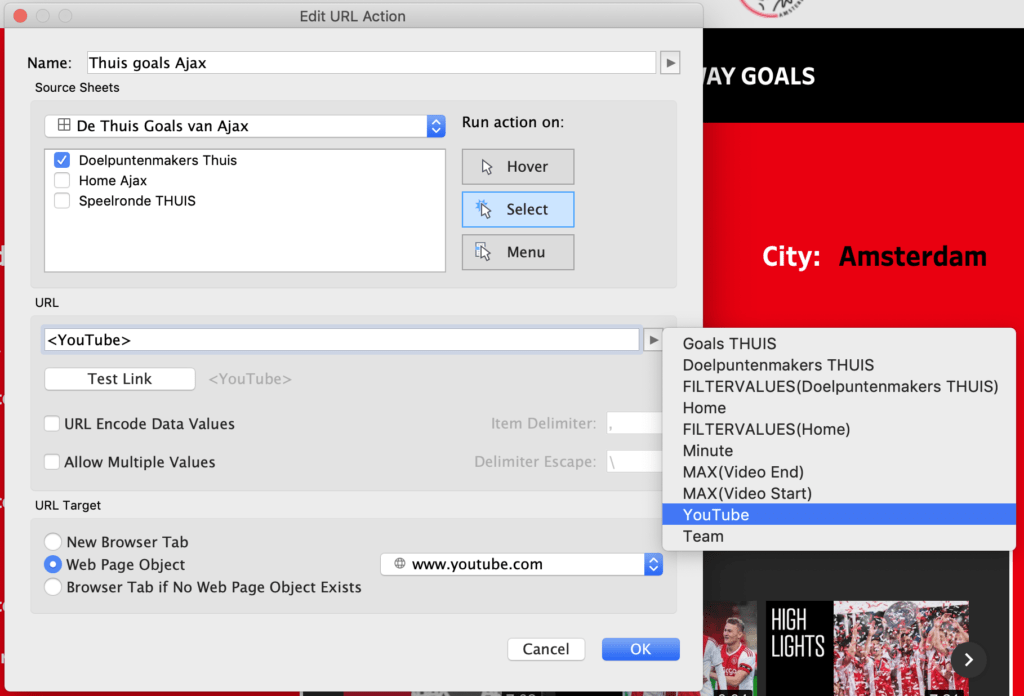
If you would leave the URL field like this, clicking on the football next to the player name will display the entire highlight video. However, I only want to see the part of the video that shows the goal of the player I selected. We need to add some more to the URL.
My total URL will look like this, with the green parts being the selected fields from my dataset that I’ll use as the parameters:

Start= will determine the beginning of your clip and End= is the second of the video on which you want the clip to end. Now when I select a goal on my dashboard it will show me the specific part of the video that shows me just that!
Be aware though: this will not work in Tableau Desktop, so don’t be surprised if it doesn’t display your video. You can build the dashboard on Tableau Desktop, but the videos only work on Tableau Server or Tableau Public.
For more information on linking videos to your dashboard and YouTube parameters, check out this blog on How to link a viz with a video in Tableau.

