In today's data-driven world, organizations are constantly seeking efficient and robust ways to extract insights from their vast amounts of data. A crucial aspect of this process is connecting and integrating various data sources seamlessly. Tableau has established itself as a frontrunner in the world of data visualization, providing intuitive tools and an extensive array of visualization options. Let's try and connect Tableau and Snowflake...
Trying to Connect with Snowflake
A few days ago though, I was trying to connect Tableau to Snowflake ... and I was prompted with a message that I will need to install an ODBC driver in order to connect to Snowflake.
Fare enough... I quickly clicked the link, downloaded and installed the driver... Happy days!
Surprisingly enough, I was prompted with the same message again, huh?!
"Maybe something went wrong.... Weird... I'll download it again..." - Downloaded, installed, restarted everything and ready for action... But yet again, trying to connect to snowflake, I still get this annoying message!!!
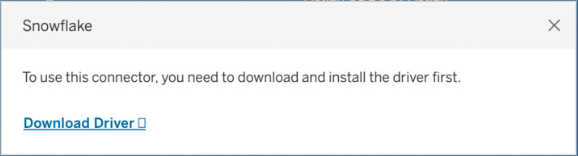
What is going on? Checking the issue, I noticed that many others are facing the same issue....
Honestly, I find it a bit ridiculous that it happens. Snowflake is quite widely used.
Solving the issue
Anyway, after checking a few things and fiddling with a few ODBC configuration files, I finally made it work. Here is my work around:
Navigate to the snowflake ODBC repository, download and install the latest driver.
Open the Terminal and navigate to your ODBC folder. It should be in ~/Library/ODBC/ and open the ini file that is there: odbcinst.ini. You will probably need to open it using sudo rights, I used nano, a simple text editor.
cd Library/ODBC/
sudo nano odbcinst.iniAfter opening it with your favorite text editor, make sure that you have the configurations below. If not, just copy and paste them in the .ini file.
[ODBC Drivers]
Snowflake = Installed
[Snowflake]
Driver = /opt/snowflake/snowflakeodbc/lib/universal/libSnowflake.dylibNext, Check whether there is another .ini file in the ODBC driver named odbc.ini. if not, create it by using terminal.
sudo touch odbc.iniand then open it via nano, again, we'll use the terminal:
sudo nano odbc.iniCopy and paste the following configurations into odbc.ini :
[ODBC Data Sources]
Snowflake = Snowflake
[Snowflake]
Driver = /opt/snowflake/snowflakeodbc/lib/universal/libSnowflake.dylibSave your changes and restart Tableau. Now when trying again to connect with snowflake you are not prompted with the ODBC driver annoying message.
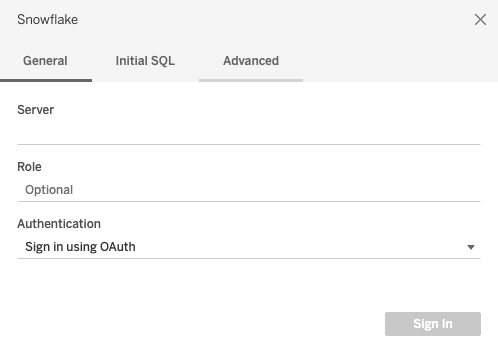
Fill in the server name, role, user name and password (or any other way of authentication).
The server name will be the URL you use while connected to your Snowflake instance (For example: ‘<your_account>.snowflakecomputing.com’)
As soon as you authenticate you will be asked to choose the warehouse and database to fetch the data from.
Happy Days!!!