Five easy steps to make an impactful Dashboard
This blog explains how to make an impactful Dashboard for businesses in five steps. It is mainly intended for Tableau users that are either new to Dashboard design or don’t regularly make them. But can be a nice refresher for any Dashboard enthusiast.
Keep it Simple and Straightforward
An impactful and easy to understand design is generally kept simple and does not include too much detail. Keep it Simple and Straightforward must be kept at top of mind in most Dashboard design cases. We want simplicity and clarity for our users. We will only deviate for very specific users and use cases that go beyond this blog.
Tools of the Trade
Using the right tools for the job will have the best results. I use Tableau and love it. Besides being a great Data Analytics Platform, Tableau also offers some excellent and free elearnings to get you going. Novices to data and impactful dashboards can have a look at the Getting Started courses (Desktop or Web). This continues into Tableau Fundamentals (part of the Desktop learning path). For further proficiency and knowledge the The Information Lab offers Tableau training in various languages. Rather have some hands-on assistance, then contact us here.
However, assuming all the basics are known, let’s dive in!
Step 1: Plan for purpose with just 3 questions
These are the traditional basics that need to be understood:
- Who your users are;
- What is the purpose or goal, and;
- What information is important to them.
Start with identifying users and ask their requirements. Users can be a single person, single group, different groups (e.g teams or departments), or can even be outside of the company.
The purpose requirement could, for example, be to provide an inter-department “single number of truth” Key Metric for Sales and Marketing. For example a set of Revenue metrics which are then used to set actions by both Departments (apart and together).
Information requirements go beyond purpose. It specifies the information that really matters and to what it needs to compare. Using the same example it could include Revenue per Date period (day, week etc), per Sales team, Marketing Campaign period etc.
Interviewing users
Keep these chats specific and focussed on what information is required and what needs to be accomplished. Try and write this down in a few bullets. Tip: Data source? if not known, ask where the data can be sourced from, or at least get a starting point.
Want to know more?
Remember, Simplicity and Clarity. If you want to know more Stephen Few writes some great books with plenty of graphics. A good a place as any to start learning more on Dashboard Design.
Step 2: Elements of the Impactful Dashboard
In this step plan what visualizations to put on the Dashboard. A proven design is a set of the following:
- A group of Period to Date Key Metrics (assuming time dimension is available). These are often referred to as BANs when created large and bold. Consider using company standard or free-use icons. A second pass change can add a reference period comparison (e.g. percent change vs prior year or month);
- A Trend over time as a line or bar chart. An addition thereafter can be trend or reference lines. Or add filter to toggle between aforementioned Sales teams or Marketing Campaigns;
- A vertical bar chart to compare 1 or 2 Dimensions (e.g. by region and product group);
- A set of Data in a Crosstab. Note: use of crosstabs (“tables”) is loved by some and despised by others, however my experience is that many business users do like these as they are used to them and can interpret the data. Some suggestions to make your tables more interesting can be found here.
Lastly you may want some filters and buttons to hide legends behind.
Expand and deviate as needed. Above set is a basic option used in many dashboards, see some of the inspirational example dashboards later in this blog.
Step 3: Make a Sketch
Users tend to like familiar designs with a sense of structure and hierarchy. Sketching a design and allocating dashboard elements before starting is good practice. Use a piece of paper or use online tools like Figma or Excalidraw (no sign up needed).
Two effective designs that follows a common, and often used, layout in business look like this:
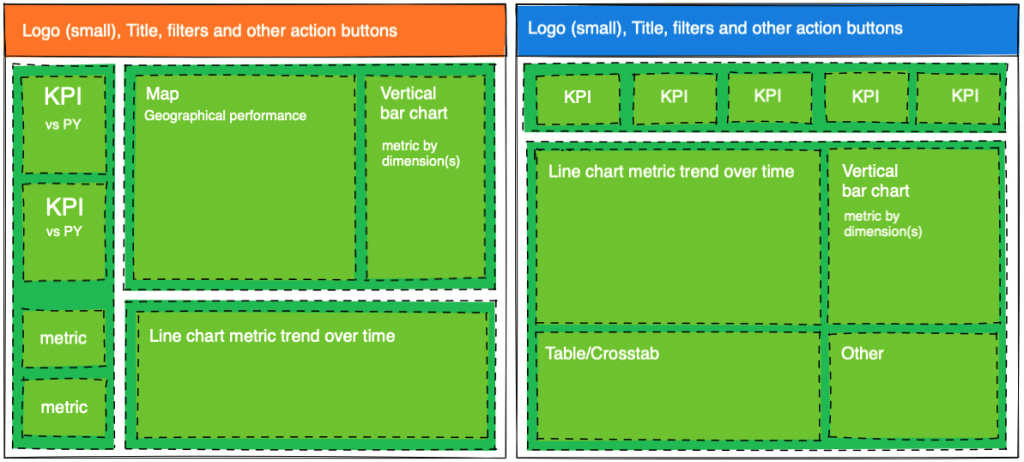
These can still be modified to your liking, but keep it Simple and Straightforward. For example the top bars (orange and blue) can be put on the left side. Alternatively the green containers can be swapped around.
Logically organise any elements that have similar importance. For example a Revenue BAN would be to the left of a Profit BAN, as it logically follows Revenue in financial presentation of numbers (that is unless Profit is the Key Metric in your Dashboard).
How people read dashboards
People focus and move their attention from top left, doing a quick circular scan, in a spiralling motion to the right bottom. Attention is drawn to large fonts, elements and signal colours. An interesting topic very much related to this is the Golden Ratio. Especially worthwhile if you like nature, our wonders of the world and modern (dashboard) design.
Step 4: Get your data in order
Reality is that not many Dashboard designs start with a clean set of data. A one source of truth data set is also still rare. However, this does not need to stop anyone from starting. When faced with data that is not ready for use follow data preparation best practices of your company or start here. Note that this can be a very time consuming step on the road to a functioning Dashboard.
Step 5: Build your Impactful Dashboard
Now it is time to start designing each element of your Dashboard in Tableau. I have broken these down in smaller sections and provided some ideas and suggestions.
- Start with each Dashboard element in a worksheet;
- Test the visualization in each worksheet so that it does not present misleading or incorrect information to users;
- If needed add filters to allow user interaction (and re-test);
- Add Icon, Tooltips and labels. Keep in mind to KISS.
- Clean your visualisation by removing any unnecessary formatting, lines or axes;
- Format the visualization by adjusting font sizes and colours. Although not a formatting feature sorting your visualizations where logical can adds to the impactfullness (e.g. vertical Bar charts);
- Build the Dashboard by combining each worksheet according to your design sketch. I recommend using containers to place and position each worksheet;
- Add Dashboard filter Actions and Buttons to show/hide legends or overlays;
- Validate your Dashboard against the users need as obtained in step 2;
- Show your users, let them test and provide feedback.
Adjust and publish it.
I hope this 5 step approach to an effective and impactful dashboard will help you further in exploring data with Tableau and The Information Lab.
On Colour Usage – a mini guide
Stick to Company Brand Guidelines when available, else see what is commonly used in reports or the website.
Stick to a few primary colours and expand these by shading. Select no more than 2 contrasting saturated colours.
For Background colours white is easy to use. Use a slightly different tone if you want to stand out. A very light shade of primary color can be used by changing opacity. Remember that the darker you go the more “intense” the Dashboard will get.
Did you know you can create your own colour palettes in Tableau?
Inspirational Examples of Impactful Dashboard
I have selected these impactful Dashboards to as inspiration for making your own 5 Step Impactful Dashboard in Tableau:
Google Analytics Marketing Dashboard by Lovelytics
A KISS Dashboard consisting of 3 elements. A Key Matric vertical banner, a line chart and a more complex data table.
Info Lab Template by Ellen Blackburn
A clean example of the blue Sketch common design in this blog (step 3.), with a twist. Ellen put her filters and legends on the left side. This Dashboard can be downloaded as a Tableau workbook.
Superstore Sales Insights by Jacob Olsufka
Good use of Icons and large number metrics (“BAN”) It uses a horizontal top container to add a large selection of filters to allow users to drill down and slice and dice the information within the Dashboard. This Dashboard can be downloaded as a Tableau workbook.
Boeing Commercial Market Outlook 2018-2037 by The Boeing Company
An extensive Tableau Story. A beautiful example of what can be done with Tableau.
If you want to read other blogs about software like Tableau and Alteryx, follow a training course or book a consultant please visit The Information Lab NL for more information.


