Would you like to get rid of the space between title and sheet on your Tableau dashboard? Follow this blog to achieve your goal.
Here is the situation: while building your dashboard, you would like to show a sheet with its title in a uniform, monochromatic color. So you go ahead and select the same background color for both the sheet and its title, and a different color for the dashboard. Your goal is to achieve something that looks like this:
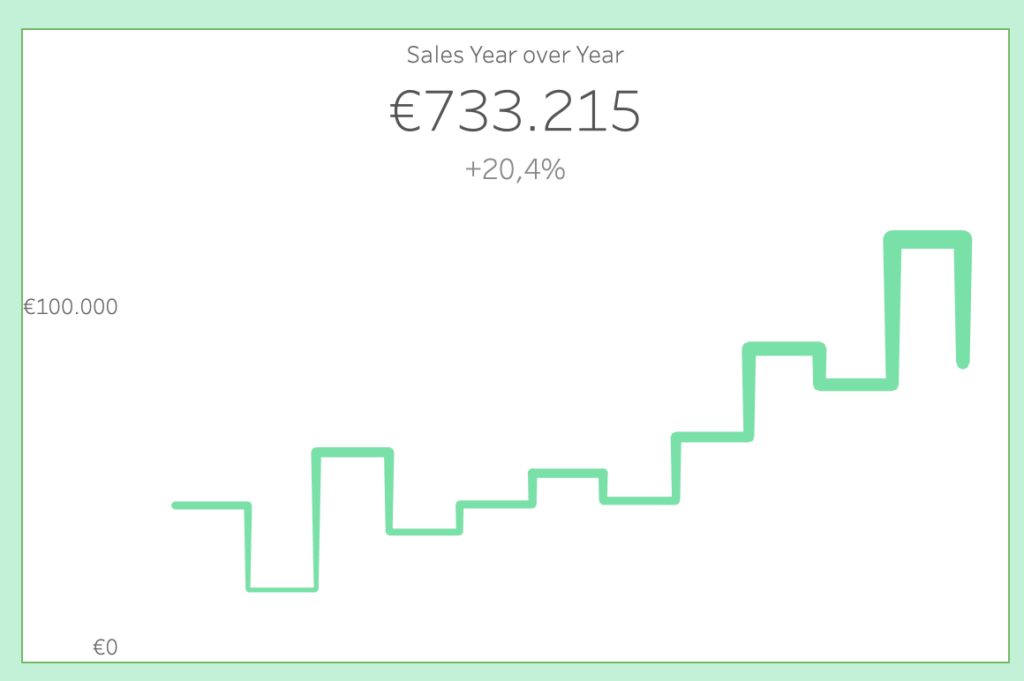
However, you see a narrow space between title and sheet:

How can you get rid of that line?
In the second image above, the one where the line is visible, both the title and the sheet have a white background color. We need both backgrounds to be transparent. Here is how:
- Right click on the title, select format title. A pane will appear on the left, select Title -> Shading -> None.
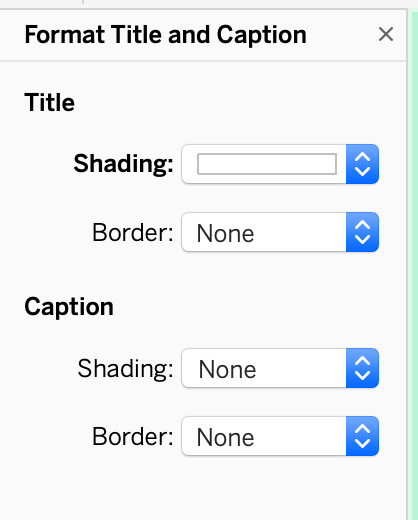
2. Right click on the sheet, select Format. A pane will appear on the left. Under the Shading icon, select Sheet –> Default –> Worksheet –> None
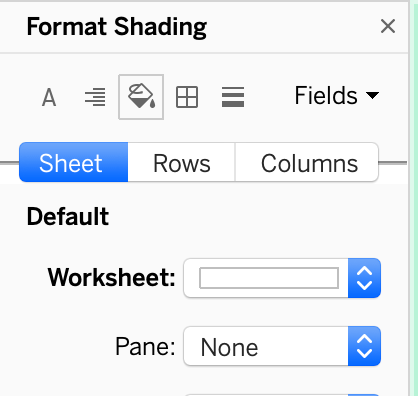
You should achieve something like the image below. In my case, I colored the background in green, so now my transparent title and sheet show the color below it:
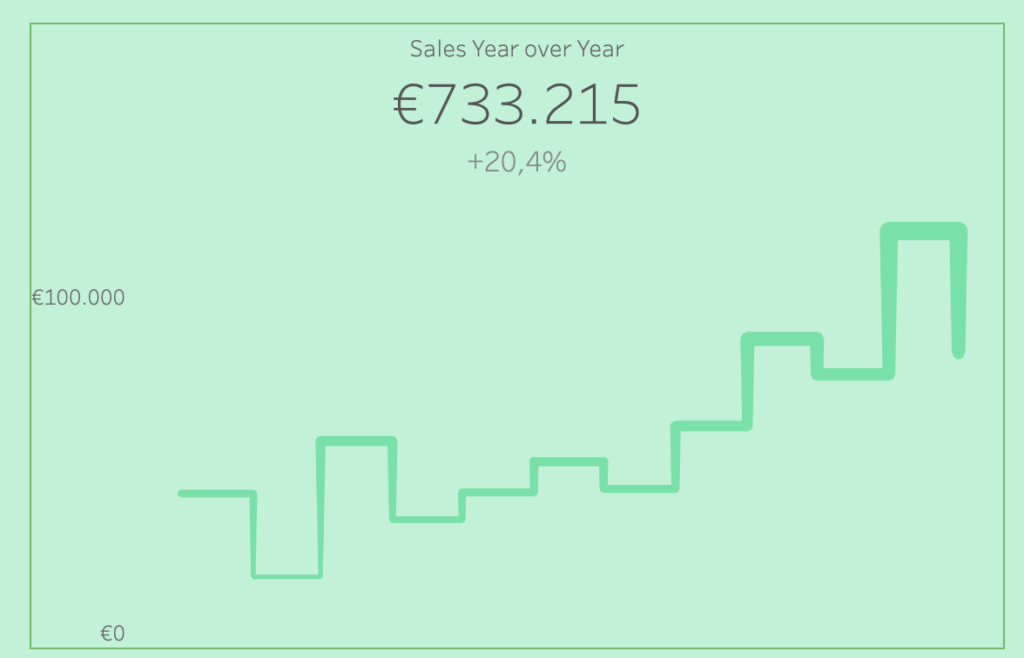
Finally, navigate to the layout pane and choose a background color. This will color all of the element selected:
And here you go: you got rid of the space between title and sheet and achieved a nice, monochromatic card-like look on top of your colored background!
Have a look at the final version of this dashboard below, or check out more of my work on my Tableau Public.
Do you want to learn more about Tableau or Alteryx? Do you want to use these tools to their full potential? Check out our trainings and consultancy services!


