What is a container layout in Tableau? Why is this useful?
A container layout allows you to organize your sheets in the dashboard. Combining the sheets into different layout containers will enable you to use the same format or to arrange them evenly for example.
In fact, by dragging your sheets in the container layout, they will be automatically adjusted to fill the space of the container. It’s also particularly useful when you need to add a sheet later and want to place it in a specific space.
In the dashboard below, you can see four layout containers. The blue and red containers gather the sheets and arrange them evenly. The green container contains the legends (and filters) and is created automatically by Tableau. The yellow container encloses all containers.

How to create a container layout?
- Under Objects on the Dashboard pane, add a layout container by dragging a horizontal or vertical container to the view. A Horizontal object will place your sheets from left to right into this container layout (blue and red container in the example above). A vertical object will allow you to place your sheets from the top to the bottom of this container (green container in the example above).

- Drag the sheets you want to combine into the layout container. A grey area will appear to guide you and show you where your sheet will be placed.
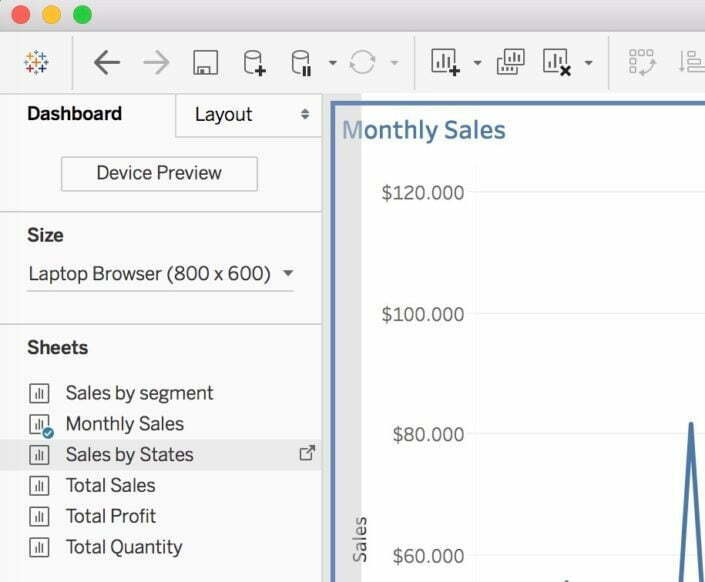
Once you have dragged the sheets into the layout container, you can select the container:
- By clicking on the little arrow on your dashboard object and choosing “select layout container” in the drop-down menu
- By double-click the grey border of the dashboard object
What can you do by selecting the container?
Right-click on the blue border of the container or click on the little arrow
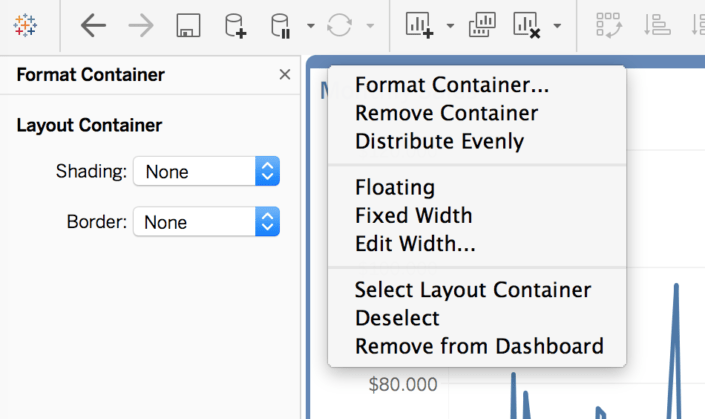
- Select ‘Distribute Evenly’ (it’s a new feature of Tableau 10.3) if you want the same size for your objects
- Select ‘Format Container’ to change the background or the border of this layout container
I hope this blog I shared can be useful for you! You can check out my Tableau Public profile here.
Would you like to learn more about Tableau? With Tableau Combo Training you will go from beginner to advanced user in just three days, click here for more info.
We also offer free workshops and lots of training options.



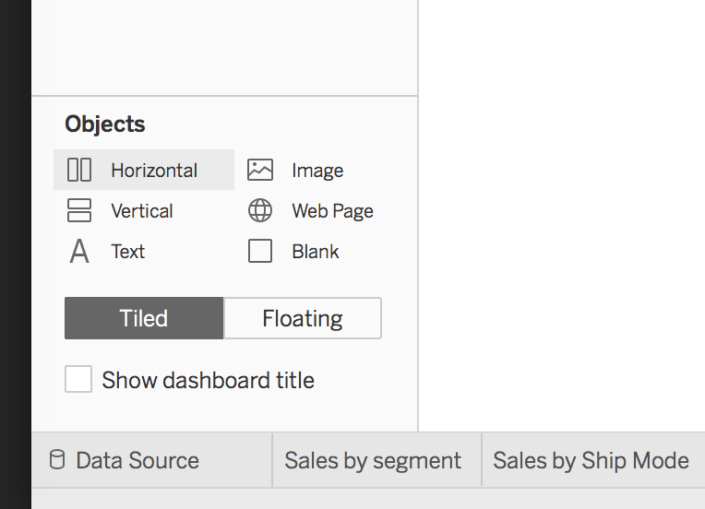
Hi Aline,
Great tip from you side! Improves the readability of the vizzes.
One question, is it also possible to create a border within a container? Or is it necessary to divide all the worksheets in containers to make this work?
Greetings, Tim
Thanks Tim! Yes, you are right, you need to divide your worksheets in containers and then you can select Format Container and customize the borders.
Have a nice day,
Aline