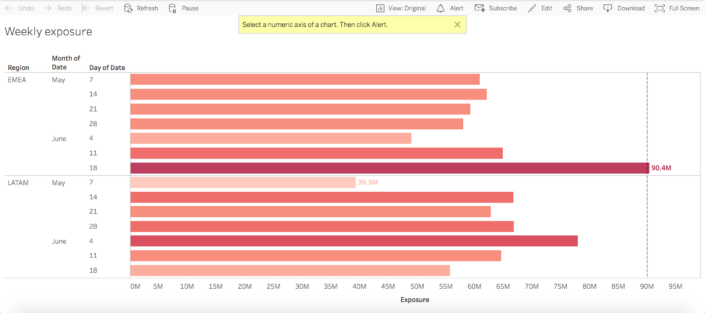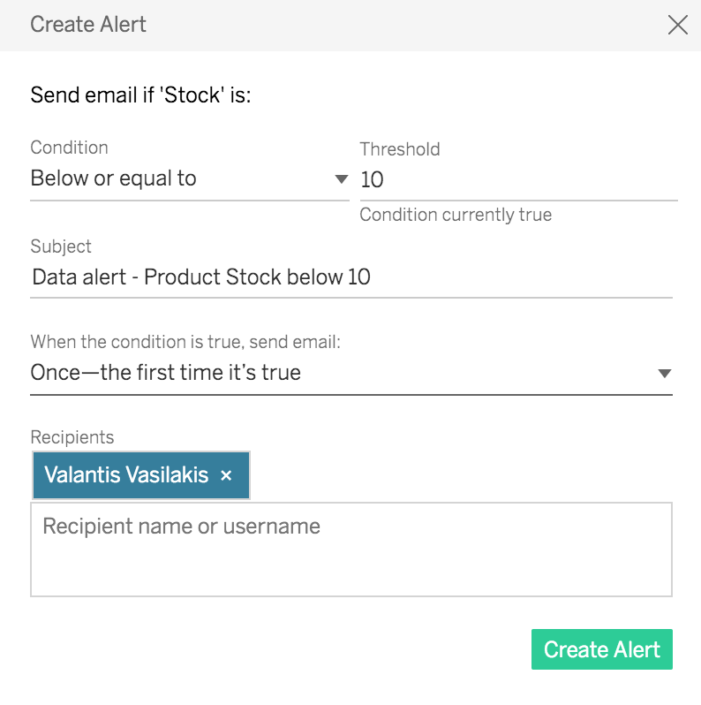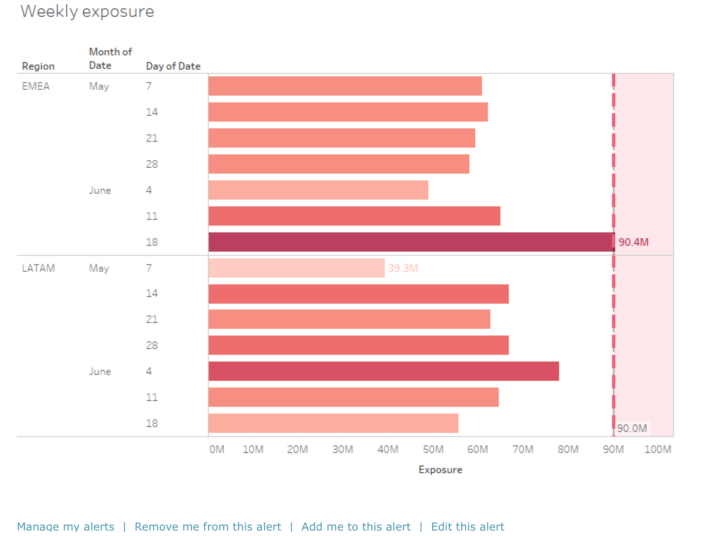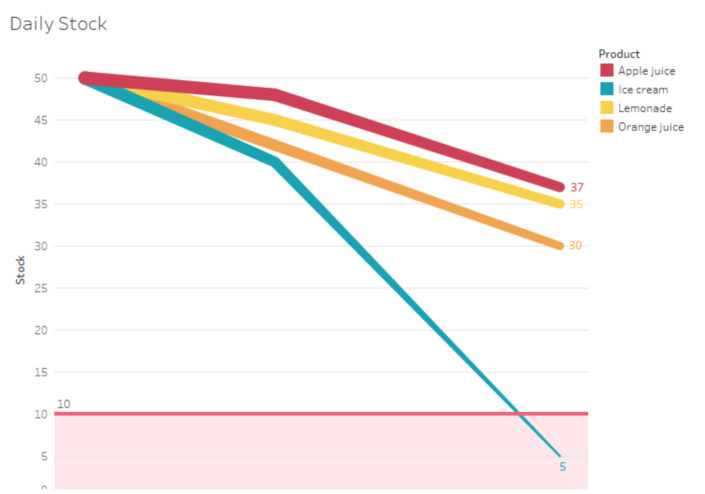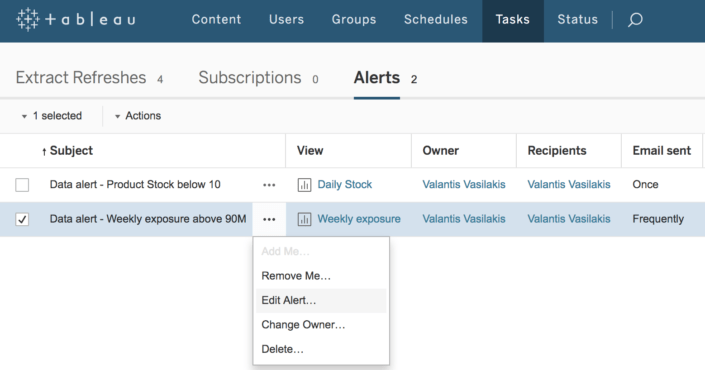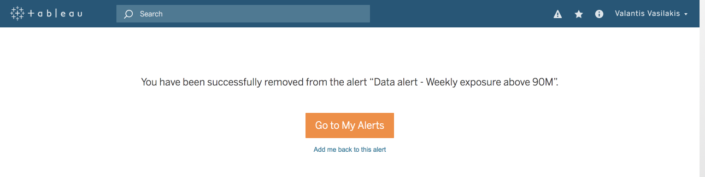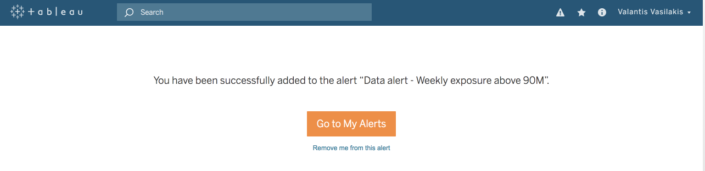Tableau introduced data-driven alerts for Tableau Server as a new feature in the release of Tableau 10.3.
What is a data-driven alert?
A Tableau Server user will receive an email when a mark crosses a threshold. The owner of the alert specifically defines this threshold per numeric axis in dashboards or worksheets. In addition, the owner can include more users in the recipient list besides herself/himself.
/The data-driven alert will send an email to every person included as recipient/
![]()
Why is it important?
Every company has specific KPIs and measures which are critical to their operations. For example, for an institution within the banking or insurance sector, the financial exposure is a measure strictly regulated. A total amount of exposure above a specific threshold may cause big problems. Therefore, several people within these companies want Tableau to inform them when there is an important change.
For companies in the retail business, either it is a big supermarket chain or a small kiosk, it is important to be informed when the stock of their products is getting too low.
How to create a data driven alert?
A user can create an alert in 3 simple steps:
- Select a numeric axis
- Click Alert
- Type in a threshold figure and the condition to compare it with.
/If you don’t select a numeric axis (step 1), Tableau will ask you to select one as soon as you click Alert (step 2)/
/Choose your alert settings/
You can also select how many times you want to receive the email (once-the first time it is true, as frequently as possible and more), you can give a custom subject and/or include more users in the recipient list.
Example Use Cases
I built 2 examples of data-driven alerts based on 2 small datasets which I created;
- Weekly Exposure
- Daily Stock.
Then created the relevant visualisations using Tableau Desktop and lastly uploaded the worksheets on Tableau Server.
In the first use case, the alert notifies the employee of a banking/financial/insurance regarding the total exposure amount that his company is running.
The second use case is about the alert notifies the owner of a kiosk when the stock of a product is below or equal to 10 items.
Alerts’ Overview and Settings
A Server Administrator can see the full list of alerts by clicking: Tasks-> Alerts
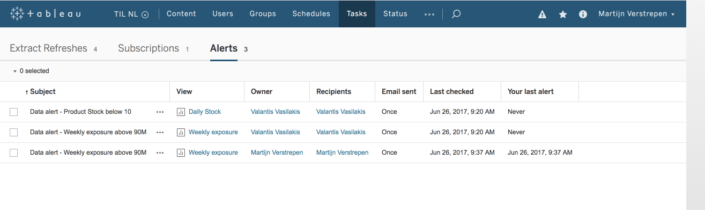
In addition, a user with a different site role can see all his alert from the My Content area of Tableau Server. Click on her/his name of the top right -> Alerts.
When selecting a specific alert, the following choices appear:
- Add me
- Remove me
- Edit Alert
- Change Owner
- Delete
/The Tableau Server administrator can edit the settings in every alert. The rest can edit the settings of the alerts that they own only/
Lastly, at the bottom of the data-driven alert email there are 4 option where the user can choose between the following:
- Manage my alerts
- Remove from this alert
- Add me to this alert
- Edit this alert
/Removed from the alert/
If you would like a colleague to be included in the recipient list of an alert that you are receiving but you are not the owner;
- Forward the alert email to your colleague
- Your colleague should click on the “Add me to this alert” option
Please don’t hesitate to leave your question or comment in the section below!